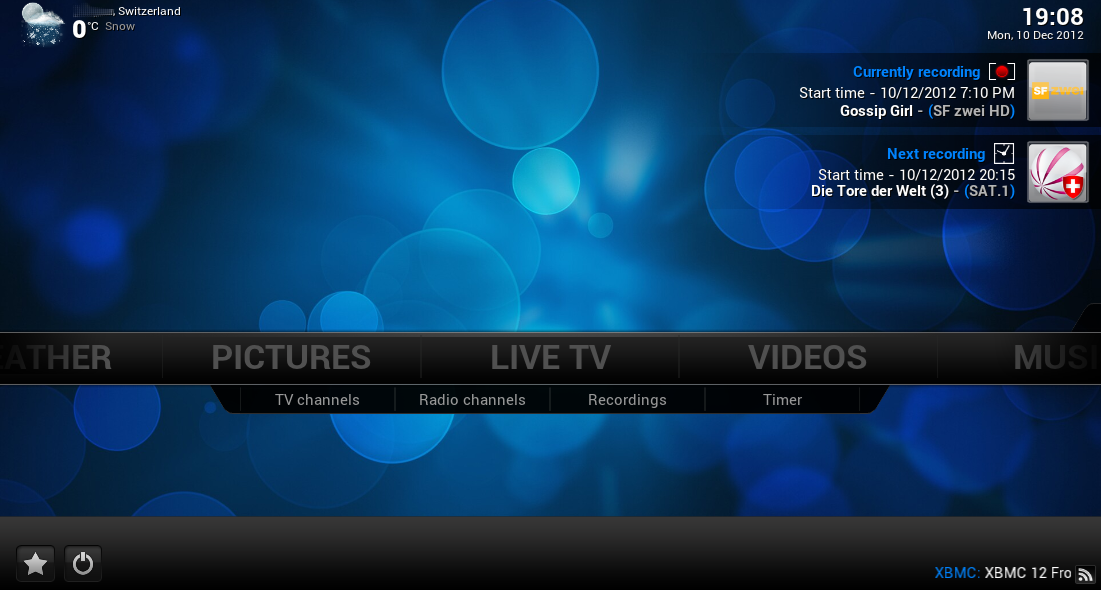Kodi with PVR Support
| |
Information: "XBMC" will only be called "Kodi" throughout this article. The name "XBMC" will vanish with Kodi Helix (14.0) and therefore we decided to presume this already. |
Contents |
Prologue - Some words about Kodi & XBMC
For those of you knowing already, what Kodi & XMBC is about and for, we'd like to share some words about Kodi 14 ("Helix"), XBMC 13 ("Gotham"), XBMC 12 ("Frodo") and former version XBMC 11 ("Eden"); the current official version is XBMC Gotham 13.2, upcoming: Kodi Helix 14.0 by the time of writing.
The name "XBMC" (XBMC stood for "x-box media center" and this simply not fitting to this grown application anymore ;) ) will vanish with the next release "Helix" and be replaced by the new name "Kodi". The version numbering is continued. Next release is called Kodi "Helix" (14.0).
Whether you're new to Kodi or an already happy user - we urgently recommend to use the latest stable version together with latest ARGUS TV release or public RC.
A smiling flashback to earlier versions
XBMC Frodo (XBMC 12.0) and Eden (XBMC 11) came both with NO support for ARGUS TV (by that time, it was called "For the Record" and just started to change its name) - with Frodo 12.2 there came the happy-making message: "ARGUS TV PVR functionality is included now!" - and countless bug corrections had been made.
A ARGUS TV forum member did the whole development of integrating ARGUS TV into XBMC - by that time with special builds only. A huge thank to RedF & Margro and all the early testers - you may also want to have a look at the Credits of this article.
Only since Frodo 12.2 the ARGUS TV PVR Client is automatically included and became part of the official XBMC Repository) and thus earlier versions are not covered anymore by this Wiki article.
If you want to know about XBMC Frodo "before-12.2" or even XBMC 11 (Eden), please visit the article Archive: XBMC 11.0 (Eden) with PVR Support. Eden's and early Frodo's specific installation information have been wiped out of this (active) Kodi article.
Maybe interesting: below screenshots are (still) taken from a Frodo 12.0-specifical build with ARGUS TV PVR-Addon. And... they're still valid :)
About Kodi
Kodi is a free and open source media center developed by the Kodi Foundation, a non-profit technology consortium.
Kodi is available for multiple operating-systems and hardware platforms, for use with televisions and remote controls. It allows users to play and view most videos, music, podcasts, and other digital media files from local and network storage media and the internet. OpenELEC is a specific Linux build of Kodi with a stripped-down dedicated Linux kernel serving only Kodi on multiple platforms (also suitable for low-end processors and hardware).
(see Kodi Website and
Wikipedia Kodi/XBMC for a complete description,
OpenELEC Website and
Wikipedia OpenELEC)
Kodi with ARGUS TV PVR Support
ARGUS TV PVR functionality is part of the "official Kodi Repository".
Please note: "Live TV" menu entry is simply called "TV" under Kodi "Helix"
Download & Installation Instructions
Prerequisites
- ARGUS TV 2.0.1 or later has to be installed. ARGUS TV 2.0.0 or earlier will not work properly with Kodi. ARGUS TV 2.3 is, of course, supported. ARGUS TV-Download - see below.
Download & Installation
Download
| |
Download |
|
Installation
- Make sure, ARGUS TV (later than 2.0.1) is properly installed and configured.
- Install the downloaded Kodi version (see above): run the installation and wait until all databases are properly installed or updated.
Get it started
To configure & to activate the ARGUS TV PVR Client, respectively the PVR functionality, please follow the steps described below.
Configuration & Activation of ARGUS TV PVR Client
To use the PVR functionalities within Kodi, you have to configure it in two simple steps: activate & configure the PVR add-on for ARGUS TV properly and then activate it. (Depending on your version of Kodi, it could already be activated.)
If you follow the steps to first configure the PVR add-on and then activate PVR functionality, it'll avoid you to get some (obvious) error messages. But it's of minor importance, the ARGUS TV Client plug-in starts automatically after it has been activated. If you want to stay on the absolute safe side, exit Kodi and restart it (not needed).
Configuration of ARGUS TV PVR add-on
Move to the PVR Clients under System / Settings / Add-ons / Installed Add-ons / PVR Clients (if not yet there, what it should, go to available Add-ons and install it; it's normally pre-installed since XBMC 13 Gotham)
- (You may safely) Deactivate all other PVR Clients except "ARGUS TV PVR Client" (if you're using Kodi with ARGUS TV only).
- Configure the ARGUS TV PVR Client to your needs:
- The most important fields to configure
- ARGUS TV Hostname: set the IP address or server name of the machine on which your ARGUS TV Scheduler Service (=core) is running, it should be noted that all server and user names used with Kodi linux flavours are case sensitive please double check your server and user names have been entered correctly. Keep 127.0.0.1 for a single-seat installation (Kodi and ARGUS TV are running on the same machine). Chose the server host name or IP, if not.
You may enter also a dynamic DNS entry, if you registered a dynamic DNS service and set up dynamic DNS and NAT / port forwarding on your router (→ see alsoour Wiki article Remote Access).
- ARGUS TV webserver port: set to 49943 if you used the default settings when installing ARGUS TV
- Windows User Account: set the user name of the above mentioned machine, that should be used. This user has to have full access to the recording folders, it should be noted that all server and user names used with Kodi linux flavours are case sensitive please double check your server and user names have been entered correctly . And - see trouble shooting section - it has to have also full access to the timeshift folders definded within ARGUS TV configuration. Please note, that ARGUS TV Scheduler is running by default under the local SYSTEM account. This user/password configuration needs not needingly exist on a local (remote) machine, on which Kodi is installed - if "client only".
- Password: enter the password of this user that you just entered to be used on ARGUS TV Core's (=ARGUS TV Scheduler's) machine.
- ARGUS TV Hostname: set the IP address or server name of the machine on which your ARGUS TV Scheduler Service (=core) is running, it should be noted that all server and user names used with Kodi linux flavours are case sensitive please double check your server and user names have been entered correctly. Keep 127.0.0.1 for a single-seat installation (Kodi and ARGUS TV are running on the same machine). Chose the server host name or IP, if not.
- Activate ARGUS TV PVR Client → see next section.
Activation of the PVR functionality
Enter System / Settings / Live TV and go to the tab General
- Activate "Enabled" - the PVR add-on immediately starts up.
- Adjust other settings to your needs, they're self-explanatory.
- Troubles? See also
Troubleshooting & Restrictions
As soon, as you enable the PVR functionality as described above, you will see the PVR starting up, connecting to ARGUS TV, importing recordings, schedules and finally also the EPG.
If you didn't configure the PVR add-on(s) properly, you'll encounter on-screen error messages, therefore we recommend to configure the PVR add-ons first.
You'll find now in the main menu the entry "Live TV" (Kodi: simply called "TV") as shown in the pictures above.
Please keep in mind, that the PVR functionality as a whole is not supporting all options of ARGUS TV: not all functions are yet supported.
Enjoy the combination of these two marvelous software packages: ARGUS TV & Kodi.
Tips & Tricks
- After adding / editing / moving or removing channels from the back-end, you should reset the PVR database.
- Recording lifetime settings
- 1 = keep until space needed
- 2-364 = keep number of days (so lifetime of 14 → recording deteted after 14 days)
- 365 = keep forever
- Setting the "Tunedelay" to 0 in the ARGUS TV PVR Client's Addon Config screen will force a new stream on tuning. This usually solves hangs on channel changes with different content channels (i.e. SD ←→ HD).
- If your EPG data is often incorrect(and correct within ARGUS TV Scheduler Console), check the "Don't save TV Guide in Database" option in the TV section. This will force a full EPG import at Kodi startup.
- If you encounter channel ordering issues on one or various Kodi clients (incl. OpenELEC), please see below under
Troubleshooting & Restrictions
- If you have buffering issues / glitches on Live TV / Radio, you can try to increase the buffers to 20 for example. You'll need to add this to Kodi's advancedsettings.xml:
<pvr>
<minvideocachelevel>20</minvideocachelevel>
<minaudiocachelevel>20</minaudiocachelevel>
</pvr>
Side effect: channel switching time will be higher.
Can't find advancedsettings.xml? More information under Kodi advancedsettings.xml
- If you're running ARGUS TV Scheduler with MediaPortal's TV Server, please make sure, that only the ARGUS TV PVR add-on is activated and used from within Kodi. See below's section
Troubleshooting & Restrictions for details.
Troubleshooting & Restrictions
Troubleshooting
| |
The following list may not be complete. If you encounter additional issues or find, that some of them have been fixed, please add your experience for other users or report them in ARGUS TV's forum section This ARGUS TV article or section needs your support. Please help us to create, correct or extend it. You may want to refer to "Contribute to our Wiki". |
| |
Information: In addition to below troubleshooting hints, please see also our article |
| Occurring issue | Potential reason | Solution / work-around |
|---|---|---|
| Live TV is not working | Access rights to the timeshift folders especially under OpenELEC, Android & LinuX, parts of it also for Windows |
|
| LAN: No connection to ARGUS TV | Wrong configuration |
|
| WAN: No connection to ARGUS TV | Wrong configuration |
|
| Buffering issues / glitches on Live TV or Radio | Video/Audio buffers (especially on older hardware) too low - but the reasons may be manyfold! |
<pvr>
<minvideocachelevel>20</minvideocachelevel>
<minaudiocachelevel>20</minaudiocachelevel>
</pvr>
|
| Non-resolvable recording conflicts / not recorded shows/schedules using MediaPortal's (MePo) TV Server | Parallel use of Kodi's ARGUS TV AND MediaPortal PVR add-ons | Using both PVR add-ons in parallel may result in non-resolvable recording prediction and seemingly non-working conflict management of ARGUS TV. In fact, scheduling recordings from within Kodi can only be planned with the MePo PVR add-on (ARGUS TV's add-on is not yet able to add/delete/edit schedules).
Any schedule that is directly submitted from within Kodi is planned through MePo add-on and thus is "invisible" to ARGUS TV. Thus the ARGUS TV planning relies on the number of physically present TV cards - not knwoing, which schedules are submitted through MePo. If an ARGUS TV recording shall start, it may thus occur, that a tuner is already busy - "booked" by MePo TV-Server. |
Restrictions
Currently - as the time of writing - known restrictions on Kodi's ARGUS TV PVR add-on:
- Creating / Updating / Deleting of ARGUS TV schedules is currently not available. This concerns:
- Activating / de-activating schedules
- Creating schedules
- Deleting schedules
- Editing schedules / changing schedules details
Further Information
| |
Please read & follow:
|
Archive: XBMC 11.0 (Eden) with PVR Support
If you want to know about XBMC 11.0 (Eden), please visit the article Archive: XBMC 11.0 (Eden) with PVR Support. Eden's information has been wiped out of this (active) Kodi article.
Credits
Our credits go especially to the ARGUS TV-Users Margro, Red_F, Glenn 1990, luetty, PaulAEvans and many other contributors of the ARGUS TV Forum. Argus PVR Live TV "Argus-TV" ArgusTV ATV "A-TV" ForTheRecord 4TR "For The Record" Scheduler Recorder Console Kodi XBMC PVR Client "add-on" addon Helix Gotham Eden Frodo 11.0 12.0 12.2 13.0 13.2 14.0 download setup installation