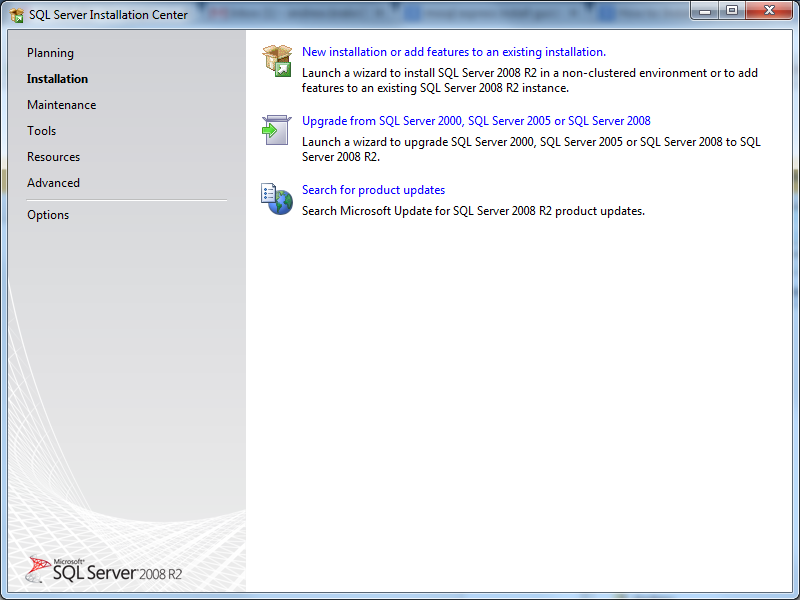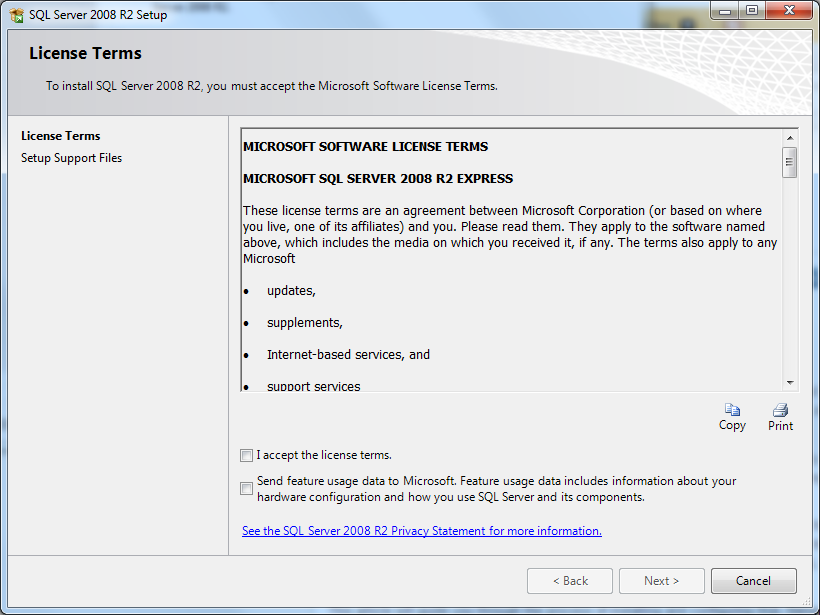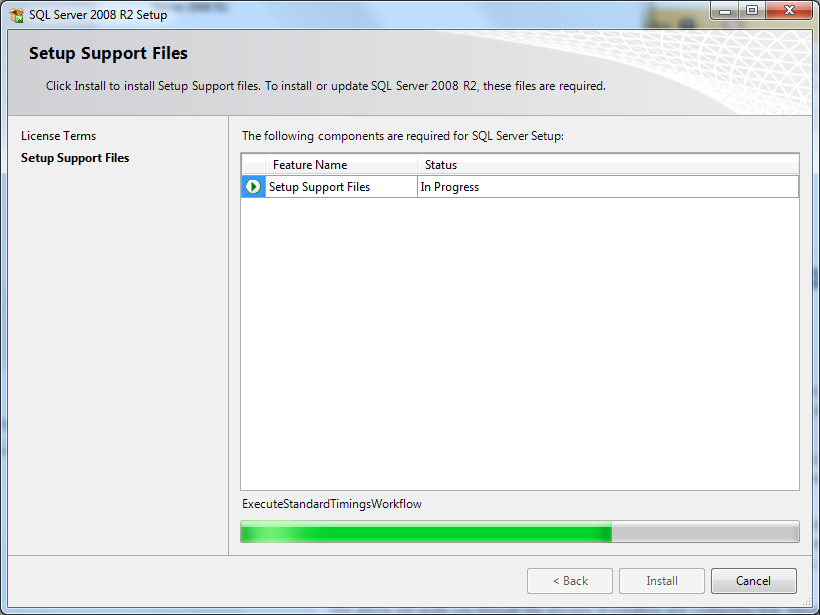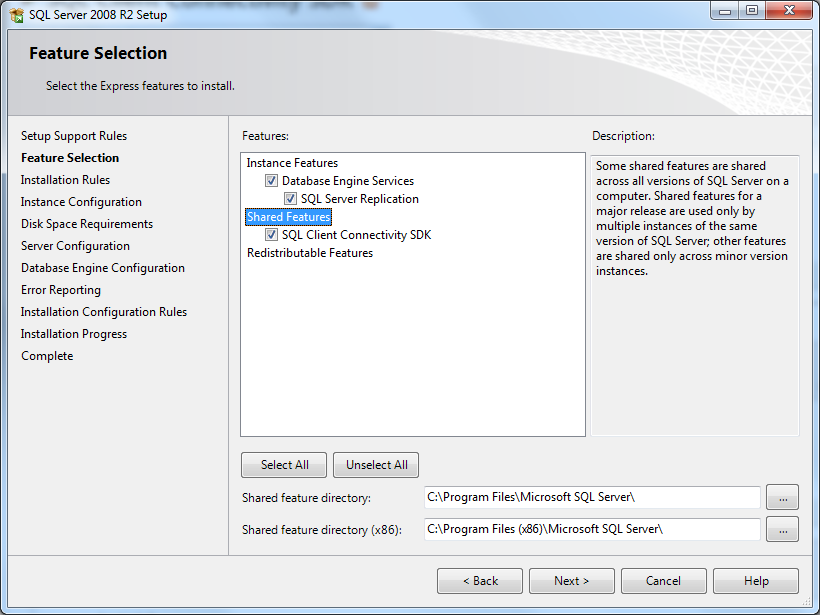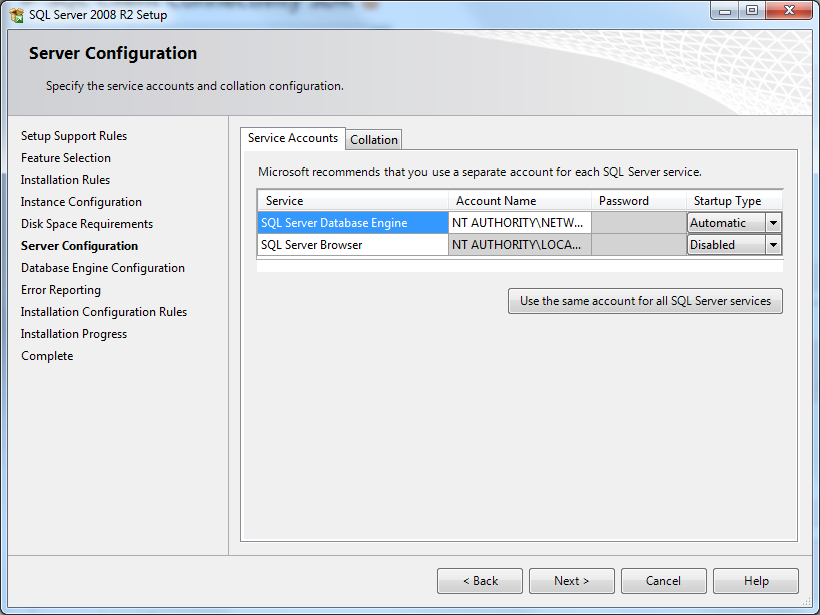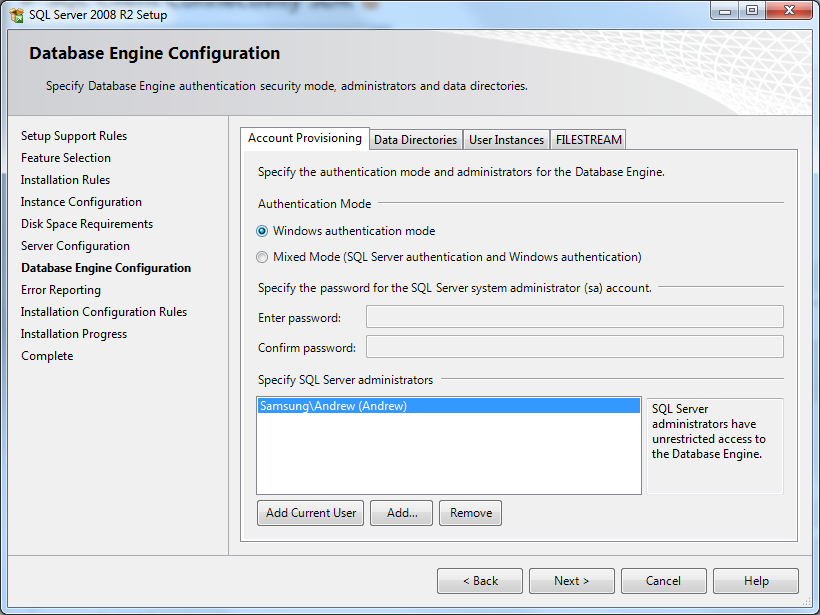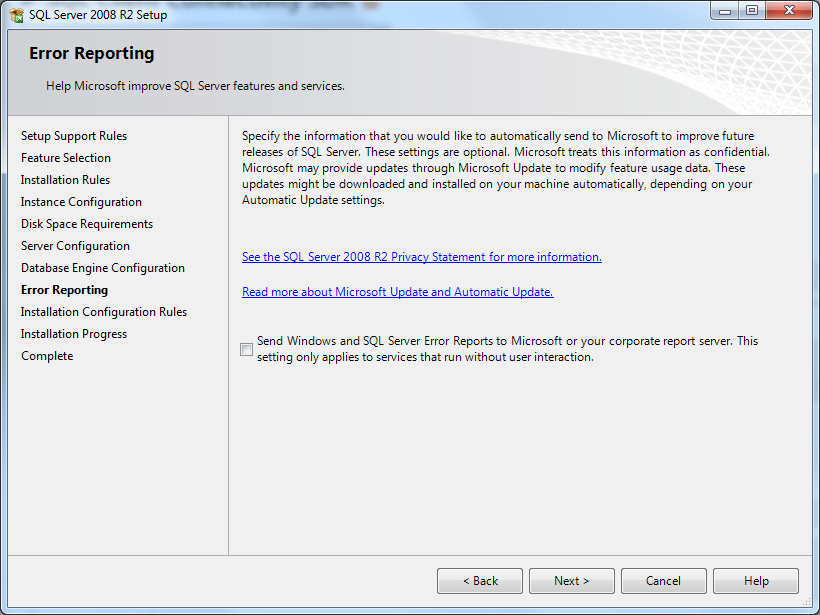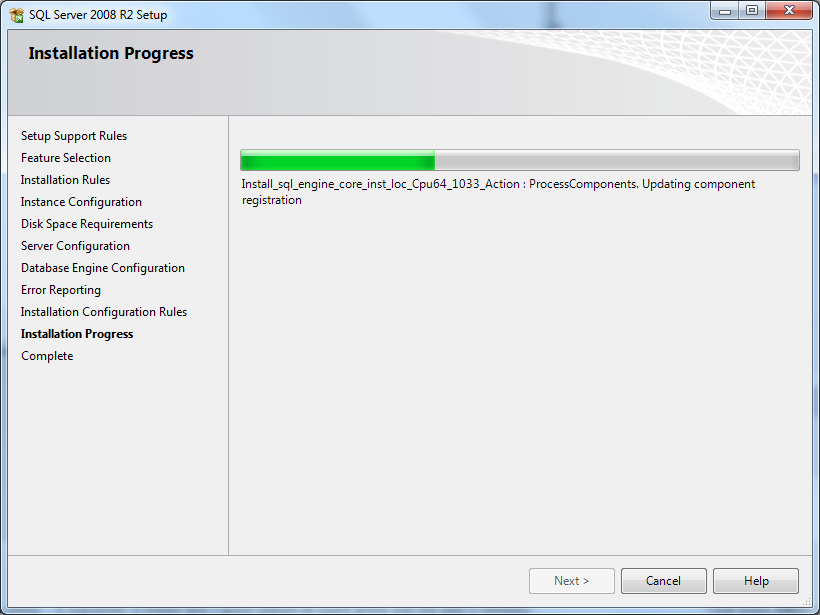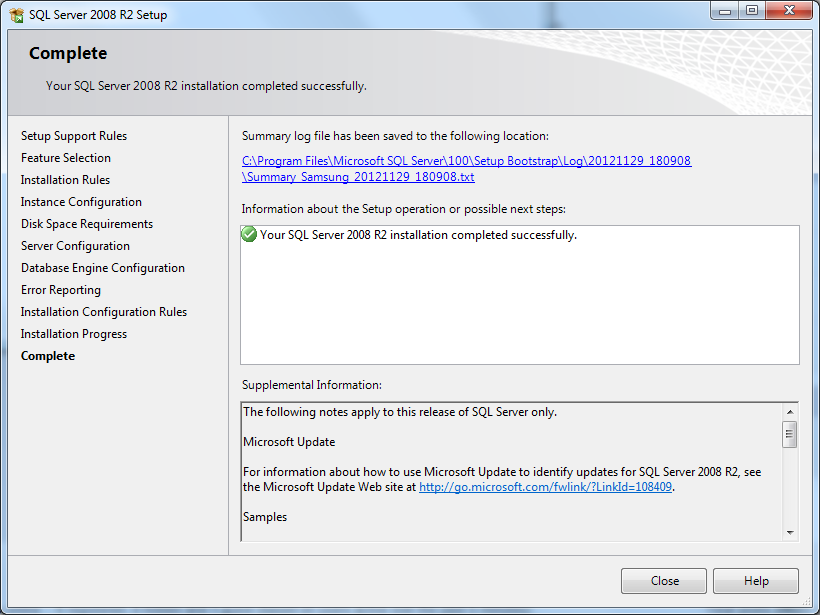SQL Server
Contents |
About
Before you install ARGUS TV Scheduler, you will need to install database server software. Your options are, Microsoft SQL, or MySQL. We recommend Microsoft SQL Express.
If you have previously installed MediaPortal TV Server it will have installed MySQL. In this case there is no need to install other database server software.
Nevertheless keep in mind, that if you may encounter response speed issues, especially opening or performing complex Recording or Suggestion Plans in ARGUS TV, you may speed up the whole system by deciding to move to MS-SQL. Users of MediaPortal TV Server then have to re-setup their TV Server configuration (re-install using MS-SQL).
Mainly, for the use with ARGUS TV, the usage of MS-SQL is recommended.
| |
MediaPortal installs MySQL with the following user name and password.
|
Warning: ARGUS TV 2.2.2 with MS-SQL 2014
Installing Microsoft SQL Express
Installation is a fairly straight forward process.
First download the installer that suits your needs, See here for available versions.
This guide uses SQL Express 2008 (because that's what the author had).
Run the installer, once it has started you will see this window.
Select "New installation or add features to an existing installation"
Accept the terms and conditions (The second check box is optional) then click Next.
Wait for the installer to do it's thing.
Click Next.
Click Next.
Click Next.
Click Next.
Click Next again to begin the install.
Wait for the installer to finish installing.
Click Close.
And you're done. It's that easy!
Installing MySQL
| |
This article would greatly benefit from your contribution. Please help us to extend this ARGUS TV Wiki article. You may want to refer to "Contribute to our Wiki". |
Switching Database Servers
| |
Attention: The section "Switching Database Servers" is a DRAFT, the information contained may be completely inaccurate! |
There is currently no easy way to switch between MSSQL and MySQL! What follows is a guide to help make the transition slightly easier.
| |
Information: Provided you don't do a complete uninstall (when asked by the uninstaller) you should be able to easily go back to the original database server. |
What is stored in the SQL database
The main SQL database stores information for the ARGUS TV Scheduler, it includes:
- EPG Data
- Channel List
- Schedules for Recordings, Suggestions & Alerts
- Recording history
- ?
What isn't stored in the SQL database
Information for the ARGUS TV Recorder is stored in a separate database and will not be affected by the switch between database systems. Information includes:
- Card list
- Scanned Services
The location of the Recorder Database is C:\ProgramData\ARGUS TV\ARGUSTV.Recorder.sdf
Why Change?
There could be several possible reasons for switching. Some might be:
- You are having database performance issues.
- Another application requires a specific Server, and you don't want to run two
- ?
How to go about it
Once you've decided to make the switch, you should take some steps to make it a little easier.
- Export your Schedules. (You have to export Recordings, Suggestions & Alerts separately.) See
Exporting Schedules
- Export your Recorded Programs
Exporting Recordings
- If you acquire your EPG in an XML file, get a copy of the latest information. You can get the last imported XML from the folder "ProgramData\XMLTV\Imported".
If you grab your EPG from the DVB broadcast stream, you might find it useful to use a program such as EPGCollector to Grab an XML copy of the data.
Now that you have backed up what you can, it's time to make the move.
Removing databases
In the unlikely event that you need to remove your databases, these are the options to do it.
- SQL Management Studio.
- MySQL Workbench.
- Drop database command.
SQL Management Studio / MySQL Workbench
"SQL Management Studio" and "MySQL Workbench" allow you to manage your databases through a GUI rather than by command line. You will probably need to download these separately, they are not typically included with a standard SQL install.
As there should be plenty of guides to using these applications available, we will only provide a link. Google
MS SQL Drop Database
This is actually far easier than it first appears to a newbie. This assumes you have a default install of MS SQL Express, and will delete the ARGUS TV Database. These commands are not unique to ARGUS TV and will work for any MS-SQL database, just replace "ArgusTV" with the name of the target database.
Open a command prompt (windows key + R, type cmd), and type the command on each line and press enter. (the commands are shown in bold, do not begin the command with a space).
|
Start here
|
MySQL Drop Database
| |
This article would greatly benefit from your contribution. Please help us to extend this ARGUS TV Wiki article. You may want to refer to "Contribute to our Wiki". |