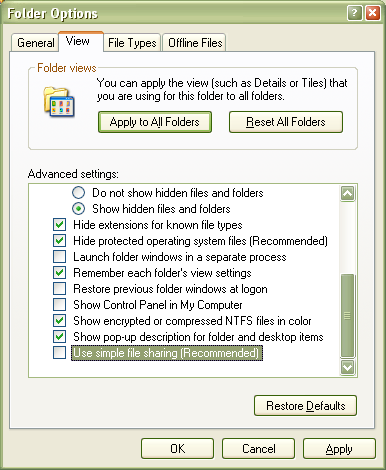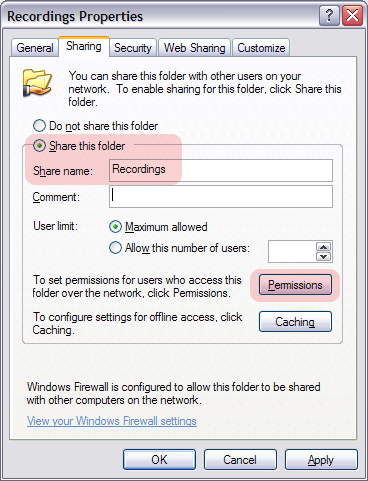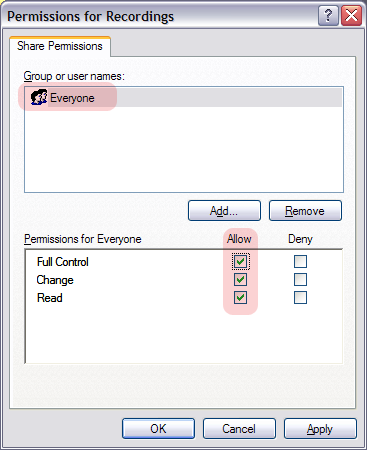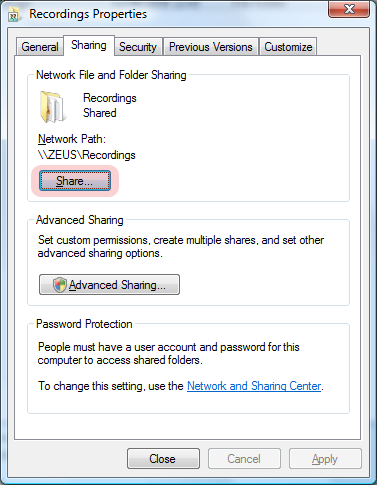Shared Folders
Contents |
About
ARGUS TV is normally configured with two shared folders; one for record and the other for timeshift/live tv. The default settings for these folders are initially set up within the ARGUS TV Recorder Console in the setting section. If ARGUS TV Recorder has been installed on a dedicated server with local drives, the file path(s) can be configured as local drives after which Argus will check the appropriate shares and indicate green if the UNC share is acceptable or red if they are unacceptable. The above method will set the global default share settings.
Instead of the global settings it is also possible to configure each tuner card to have its own unique set of folders. This is accomplished in a similar manner within the ARGUS TV Recorder Console but this time it is from within the advanced settings tab of the cards setting section.
So it is possible to have cards configured for specific broadcast services (i.e. Cable, Sat or Terrestrial etc) and have specific folders associated with each card. They can of course all be configured to be the same ie. use default global settings, or providing the correct shares are set up, the folders can be on any suitable network or local drive.
Some users prefer to have timeshift/live tv by means of a specific RAMDRIVE or Solid State Drive (SSD).
need link to RAMDRIVE setup
Creating Folders
First decide where to place the folders. High definition TV can use a lot of disk space, as much as 8GB/hour, so choose a hard disk with plenty of space. If the drive turns out to be too small, it is fairly easy to change the location of the folders.
The folders can be located on any machine on your network. Keep in mind the machine will need to be running in order to use the folders. Ideally the folders will be located on the same machine as the TV tuner card/s.
Here are the basic steps for creating the required folders:
- Create two folders, you can give them any valid folder name.
- Right click the folder and select Properties from the list and click the Sharing tab.
- Windows Vista/7, click Advanced Sharing.
- Check(select) the Share this folder option, and then click Permissions
- Select Everyone from the list of users, and check the Allow box for Full Control.
- If the user Everyone does not exist, create it by clicking the add button.
- Click OK on the open windows to apply the changes.
- Repeat the process for the second folder.
See below for more detailed instructions.
Windows XP
We advise to setup your shares before installing ARGUS TV. To setup your recording share(s) correctly, proceed as follows. First, check whether simple File sharing is turned off, so you can adjust the sharing permissions:
That done, go to the recordings directory that will be used by your recorder/tuner of choice, click the right mouse button and choose Sharing and Security.... This will bring you to the properties windows on the Sharing tab:
Here you click Share this folder and optionally edit the share name. Then click the Permissions button to get to the following window:
Easiest here is to simply give “Everyone” full control. If you prefer this, you can add the account you will be running the ARGUS TV core services under (SYSTEM by default) instead and give that full control.
Windows 8, Windows 7, Windows Vista
| |
Note: these steps are different to those listed at the beginning of the article. Both sets of instructions will work, these steps may be easier for those unfamiliar with shared folders |
Go to the recordings directory that was set up for your recorder/tuner of choice, click the right mouse button and choose Share.... This will bring you to the File Sharing window:
Add “Everyone” to the list and choose Co-owner as the permission level. If you prefer this, you can make the account you will be running the ARGUS TV core services under (SYSTEM by default) co-owner instead. Finally hit Share to apply the settings and close the window
Note that you can also get to this window from the directory's Properties windows and its Sharing tab:
You will be able to specify the account for the core services during setup. You can change the account after the setup : use Run, “services.msc” and change account by right clicking the service, and clicking the log-on tab.
Setting shares, and using an account that can share are particularly important if you plan to save recordings to a shared folder over a network. The SYSTEM (default) is a local account and will not allow to access a shared on the networking. Also, the chosen account must have a password.
Once installed, you can test the shares from ARGUS TV Scheduler Console (see topic “Testing the Recording Shares”).